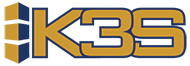How to set up a Your Space
Your space gives you the option to customize the information that appears on the screen. You are able to to change the style and color of the text. This article will explain the different types of Your Spaces and how to set up each one.
Products On Suggested Order
Under the Suggested Order screen you will find a table giving you detailed information of the product with a ‘Your Space’ column. You are given the ability to customize this ‘Your Space’ column. To do so, find the table code YSP. There, you will edit table code K3S_1030 by setting Flag1 to equal 1 and add the description of the field in Description 3. Finally, edit program K3S_1031 to process the data you would like to be displayed.
Supplier Summary
Under the Supplier Summary screen you will find a table giving you detailed information of the supplier with a ‘Your Space’ column. You are given the ability to customize this ‘Your Space’ column. To do so, find the table code YSP. There, you will edit table code K3S_1010 by setting Flag1 to equal 1 and add the description of the field in Description 3. Finally, edit program K3S_1011 to process the data you would like to be displayed.
Purchase Orders Log
Under the Purchase Order screen you will find a table giving you detailed information of the purchase order with a ‘Your Space’ column. You are given the ability to customize this ‘Your Space’ column. To do so, find the table code YSP. There, you will edit table code K3S_1015 by by setting Flag1 to equal 1 and add the description of the field in Description 3. Finally, edit program K3S_1015 to process the data you would like to be displayed.
All Locations for a Product
Under the All Locations for a Product screen you will find a table giving you detailed information of the location with a ‘Your Space’ column. You are given the ability to customize this ‘Your Space’ column. To do so, find the table code YSP. There are two pages for this setting, page 2 and 3 and you are given the option to customize each column differently per page. Edit table code K3S_8000 2 and/or K3S_8000 3 by setting Flag1 to equal 1 and add the description of the field in Description 3. Finally, edit program K3S_8001 to process the data you would like to be displayed.
Product Order Details
Under the Order Details screen you will find a blue space on the top of the screen. You are given the ability to customize this ‘Your Space’. To do so, edit program K3S_9941 to process the data you would like to be displayed. Unlike the other Your Spaces in which you are given 20 characters of information, this ‘Your Space’ gives the option to add three rows of information.
Product History
Under the Product History screen you will find a blue space on the top of the screen. You are given the ability to customize this ‘Your Space’. To do so, edit program K3S_9931 to process the data you would like to be displayed. Unlike the other Your Spaces in which you are given 20 characters of information, this ‘Your Space’ gives the option to add three rows of information.
PO Approval
With each PO you are given the ability to customize a ‘Your Space’ which will be displayed on the bottom of the screen. To do so, find the table code YSP. There, you will edit table code APPROVE_PO by setting Flag1 to equal 1 and then edit program K3S_XP1051 to process the data you would like to be displayed. Unlike the other Your Spaces in which you are given 20 characters of information, this ‘Your Space’ gives the option to add three rows of information.